What is Instagram?
Why Artists Need Instagram?
How to Set Up Your Instagram Account
Depending on what device you have, you can follow one of these links to go and download the app:
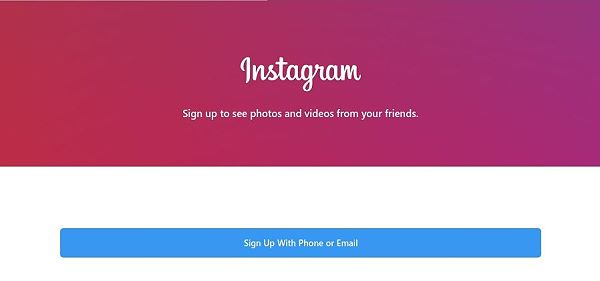
Click the sign up button.
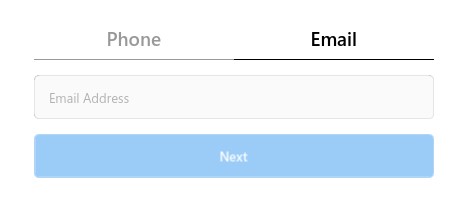
Choose phone or email - this links your Instagram account to your phone number or your email address. I suggest using the email option as it is more universal than your phone number.
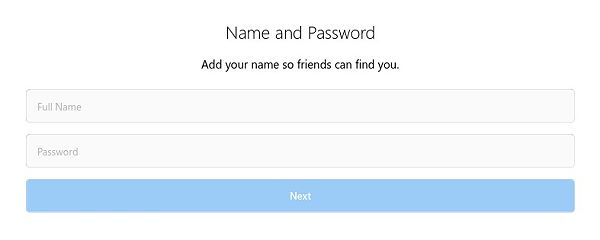
Add your name and password.
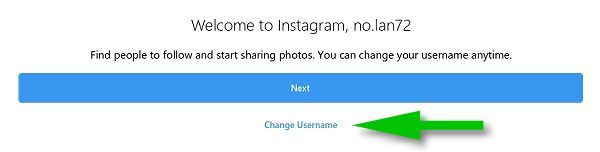
Click the Change Username option to choose your own username.
When choosing a username think carefully before you decide. It is possible to change your username later but that also changes the link to your profile page. You don't want to spend time promoting your Instagram account only to change it later as this renders all your previous marketing efforts useless.What username to choose
When choosing your username you should consider these factors:- Choose a username that is first and foremost relevant to what you are selling. If you are selling custom hand made teddy bears, nobody is going to look for you under the username: thelemontreeIn this example these usernames would however make sense: customteddies, cuddlyteddies, teddytime, teddybears.These are the kinds of names people will associate with your product, which makes it easier for them to remember the name. If your username is easy to remember, you become easy to find and share.
- A large part of ensuring your username is easy to remember is keeping your username as short as possible. It is easy to remember: customteddies. On the other hand remembering: handmadeteddybearsbymonique is not.A long username is also a pain to type. It takes ages to type and it is easy to make a mistake as you do. As a result many people simply won't bother.
- Don't use periods or underscores in your username if possible. People tend to forget to add the dots or underscores in your username. They then don't find you and simply assume you have stopped using Instagram.If you do have to use a period or underscore, choose the period as it tends to be on the same screen as characters when typing on a phone so it is username easy to get to get into the underscores how is required easy to get to. Getting to the underscores however usually requires several key strokes.
-
Never use numbers in your username unless it is part of your brand name. People have difficulty remembering numbers so a username like teddy416 becomes difficult to remember.
Even when using the number can dramatically shorten the username, like 1teddy4u, I would still not recommend doing so as you will find yourself having to keep clarifying that it is a number 1 and not the letters o n e, etc.This then creates confusion making you difficult to find as people keep typing the numbers in your username the wrong way round.
- If possible keep your username consistent with your other brand identities. For example if your website address is customteddies.com, it makes sense to try and secure customteddies as your Instagram username as well.Keeping your branding consistent makes it easier for people to remember and find you. It also portrays a more professional image.
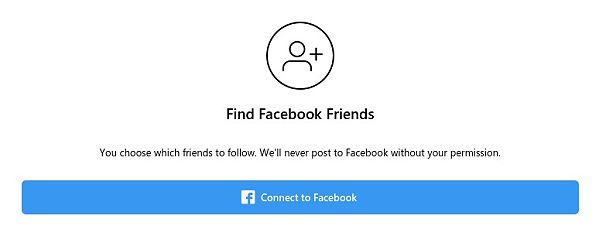
Linking Your Networks
Now that you have chosen yourself a fantastic username, it is time to connect to your existing networks.You will be asked to link your Facebook account. By linking the two accounts, Instagram will check to see which of your Facebook friends are also on Instagram.
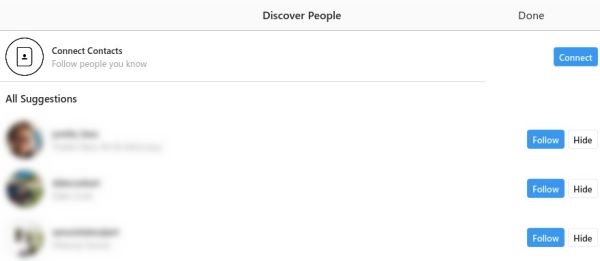
Follow Your Friends
Now that you have chosen yourself a fantastic username, it is time to connect to your existing networks. You will be asked to link your Facebook account. By linking the two accounts, Instagram will check to see which of your Facebook friends are also on Instagram. You will then be able to follow your friends. Instagram will also recommend to your friends that they follow you. This will give your new Instagram account a quick boost in followers. You are also able to connect other contacts like the ones programmed into your phone. If you let Instagram search your contacts, it will go through all the contacts you have saved on your phone and see which of them are also using Instagram.You can then follow them and they will be able to follow you back.
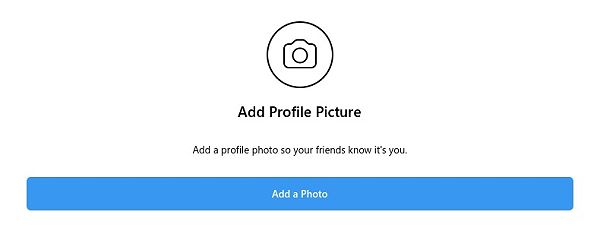
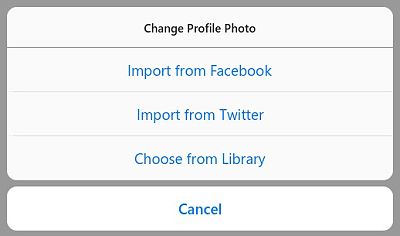
Tip: If you use Facebook or Twitter, you do have the option to import that profile photo. If you already have one you like on Facebook or Twitter, then it would make sence to use the same one on Instagram. (When it comes to branding, consistency is key.)
There are still two more things you need to set up to complete your profile but let's have a look around the Instagram interface first before we complete these two items.Exploring the Instagram interface
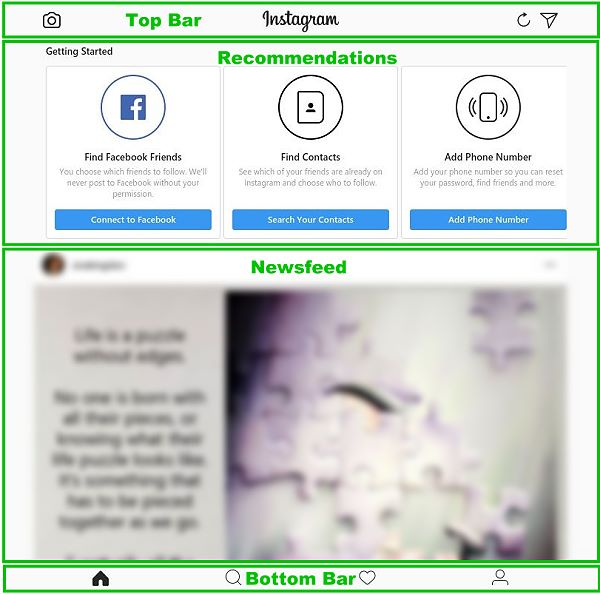
Home icon : Use this to return to your main newsfeed.
Share icon: Use this to share somebody else's post with your followers.
Share icon: Use this to share somebody else's post with your followers.
Search icon: Takes you to the search screen. Here you can search for people and topics. You can type in keywords, hashtags and usernames in order to find what you are looking for.
Add Post icon : Tap this to add a new post. You can add a photo from your phone's gallery, video from your phone's gallery, take a new photo or video.
Heart icon : Shows you any latest activity that affects you. For example, you can see who followed you lately, suggestions of people to follow and recent activity by those you are following.
Profile icon : Use this icon to go to your profile.
Instagram Content Types
Posts vs Stories
A post is a photo or video which you have posted to your timeline. Think of posts as messages which you are adding publicly and permanently to your timeline. Anybody can see these posts unless you have set your entire profile to private. In that case only your followers will be able to see your posts. Stories on the other hand are only available to your followers and you even have the option to hide stories from individual followers. Another way a story differs from a post is that a story is only available for 24 hours. I like to think of stories as a short-term timeline. When selecting a photo from your gallery, you can only select from images that were taken in the last 24 hours. After 24 hours has passed the photo or video is automatically removed from your stories timeline.When to Use a Post and When to Use a Story
As posts do not automatically expire, you will use them for your everyday posts. People can then scroll through your post timeline to look at your current and past artworks and news. On the other hand you can use stories to drum up excitement for events, like an exhibition opening. You can then post some time sensitive sneak peeks of the exhibition. These sneak peaks then disappear the next day as they are no longer relevant. In other words use posts as a brochure for your artworks and to create a record of your progress. Use stories to build excitement and share exclusive sneak peeks.How to Add a Post to Instagram
Photos

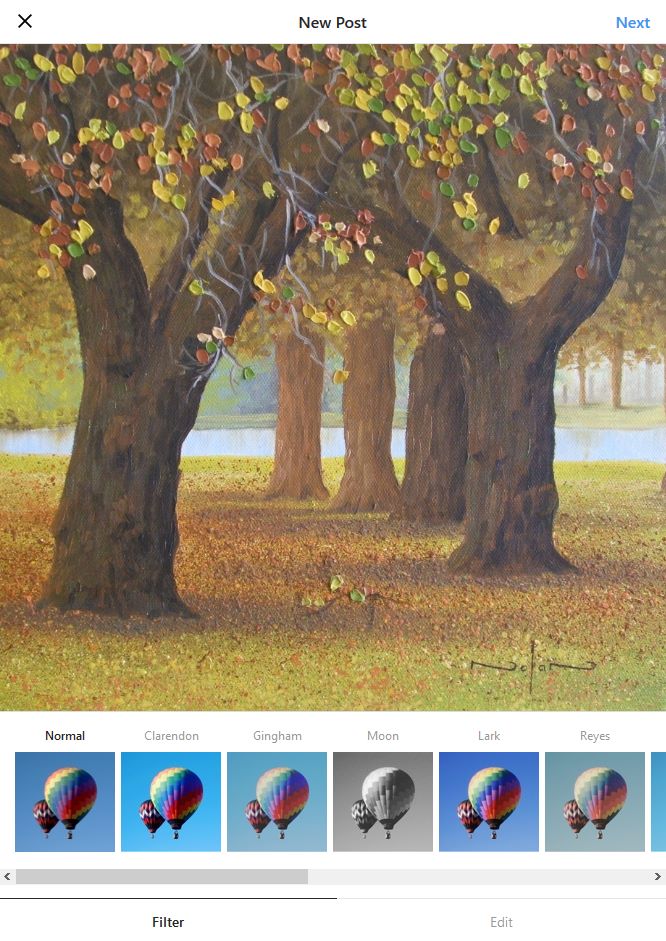
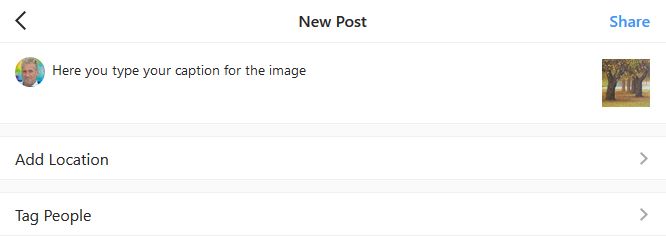
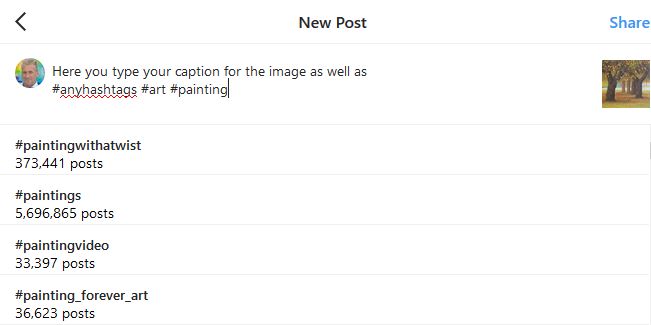
Tagging people
As with Facebook, you also have the option to tag people in your photos. The photo will then also show on their timeline.Tip: Only tag people you have permission to tag, otherwise they may not appreciate you tagging them and get upset with you.
When you are happy tap Share. Your Instagram posts will now show on your timeline and in your followers newsfeed. Your post may also show up in search results when people search for words used in your post description, or search for the hashtags used in the description.Adding Stories to Instagram
Browsing Instagram
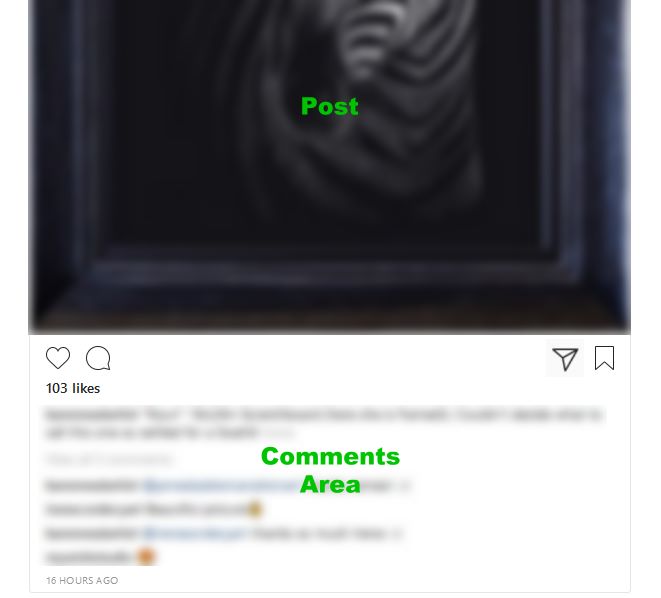
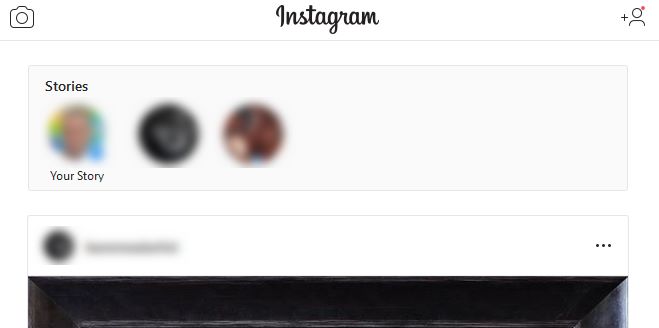

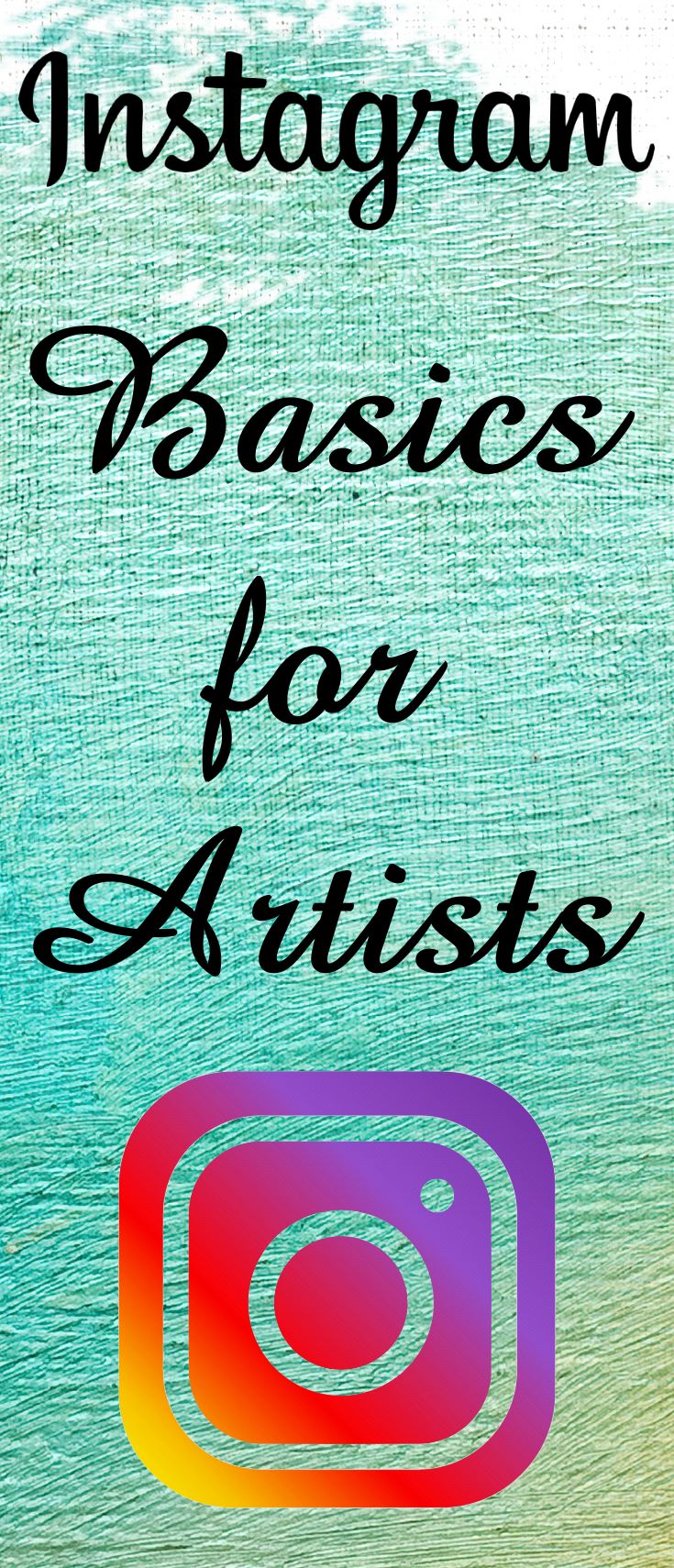

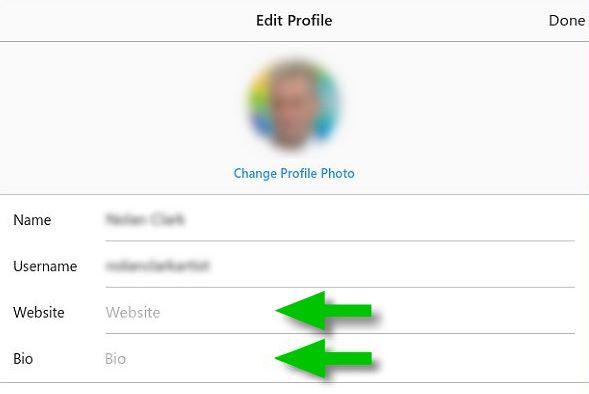


 If you want to turn your hobby into cash in the pocket, then you have come to the right place. Nolan has been a full time artist for close on 20 years already and here he shares all those experiences.
If you want to turn your hobby into cash in the pocket, then you have come to the right place. Nolan has been a full time artist for close on 20 years already and here he shares all those experiences. 
Thanks Nolan! I’m on Instagram but don’t know how to use it. So lots to learn.
Good luck Lillian 🙂
I would like to use instagram but don’t have a mobile phone.
I just use a laptop. no hope for me? Also I can hardly read
posting in light grey against white. Why not use something people with vision problems can use.
You can’t officially post to Instagram via a PC, but you can use third party software to do so. A popular one is Sendible : https://hobbyintobusiness.com/go/sendible
PS – I have modified the text colour in the comment area so it should now be okay to read – thank you for alerting me to the problem 🙂
Thank you Nolan for all the good advise.